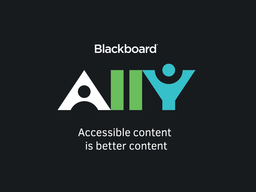Improve Course Accessibility with Blackboard Ally
Find, Fix, and Create Accessible Content for All Learners!
Location
Online : Collaborate
Date & Time
August 6, 2020, 10:00 am – 11:30 am
Description
Creating accessible content and interactions to support diverse learning preferences are the guiding principles of Universal Design for Learning (UDL).
Improving the accessibility of course content not only helps ensure students with different abilities can access materials, but it improves the learning experience for everyone, including those who use mobile devices.
This workshop will offer ideas for developing a +1 strategy to improve your course accessibility and highlight tools to get started.
These tools start with Blackboard Ally. Available in both Original and Ultra courses, Ally scans content in Blackboard and provides feedback and tools to identify and fix accessibility issues.
Leverage Ally's powerful alternative format options yourself, and let students know they can download content in multiple formats that give them choices in how they watch, read, or listen.
What about the accessibility of content created outside of Blackboard? We will show-and-tell how to create accessible content by using built-in templates, accessibility checkers, and other tools in Microsoft Office and Adobe Document Cloud.
Objectives:
- Run the Ally Accessibility Report for your course (Original or Ultra) to identify accessibility issues
- Use Ally's Instructor Feedback Panel to preview content and prioritize remediation
- Follow Ally's step-by-step guidance to fix accessibility issues
- Deploy Ally's alternative formats to support diverse learning preferences
- Create accessible content by utilizing tools in MS Office and Adobe Document Cloud
- Create your +1 strategy for making content accessible to all
Webinar:
To access the session, please click on this link. This session is limited to 50 seats.
Prior to the session
If this is your first time joining one of our webinars, please review Getting Started Guide. You will also find additional helpful information for using Blackboard Collaborate at our extensive FAQs.
For the best viewing experience, we recommend using Chrome or a recent browser update. Webinars are bandwidth intensive, so closing any unnecessary browser tabs will help conserve your bandwidth. After joining the session, please configure your audio.
The session will be recorded if two or more people attend and the link will be distributed to everyone who registered.
As always, if you have any questions, please consider the following options:
- Check our extensive FAQ collection
- Review Ally for Instructors to learn about reports, scores, alternative formats, and remediation
- Open a ticket via RT
- Follow the Instructional Technology & DoIT myUMBC groups
- Request a consult with instructional technology staff