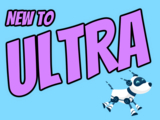Sorting & submission enhancements for Ultra gradebook in Nov
Search & use stock images in Ultra docs, discussions, etc.
Continued enhancements to the Ultra gradebook provide greater flexibility and usability. In the November update to Ultra courses, additional sorting controls allow instructors to sort grade records in ascending or descending order including student name, overall grade, tests and assignment grade columns, and manually created grade columns. Future updates will provide sorting controls to other grading categories including discussions and journals.
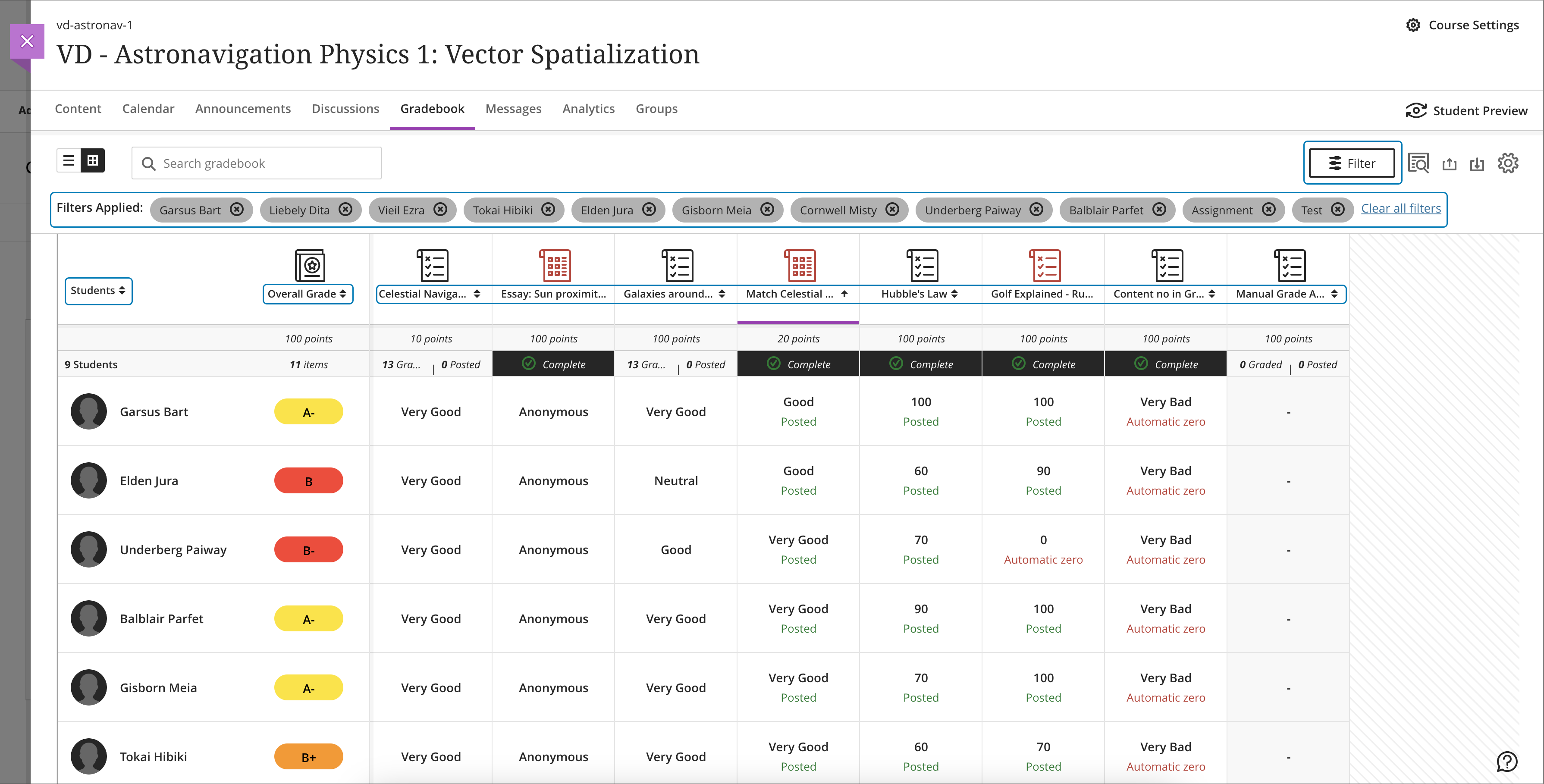
Image 1: Sorting assessments in gradebook grid view with filters applied. A purple line in the header shows which column is sorted.
Instructors will also find it easier to navigate through student file attachments. A new tabbed interface displays when multiple files are uploaded. This updated display allows instructors to quickly navigate between file uploads when grading attachments.
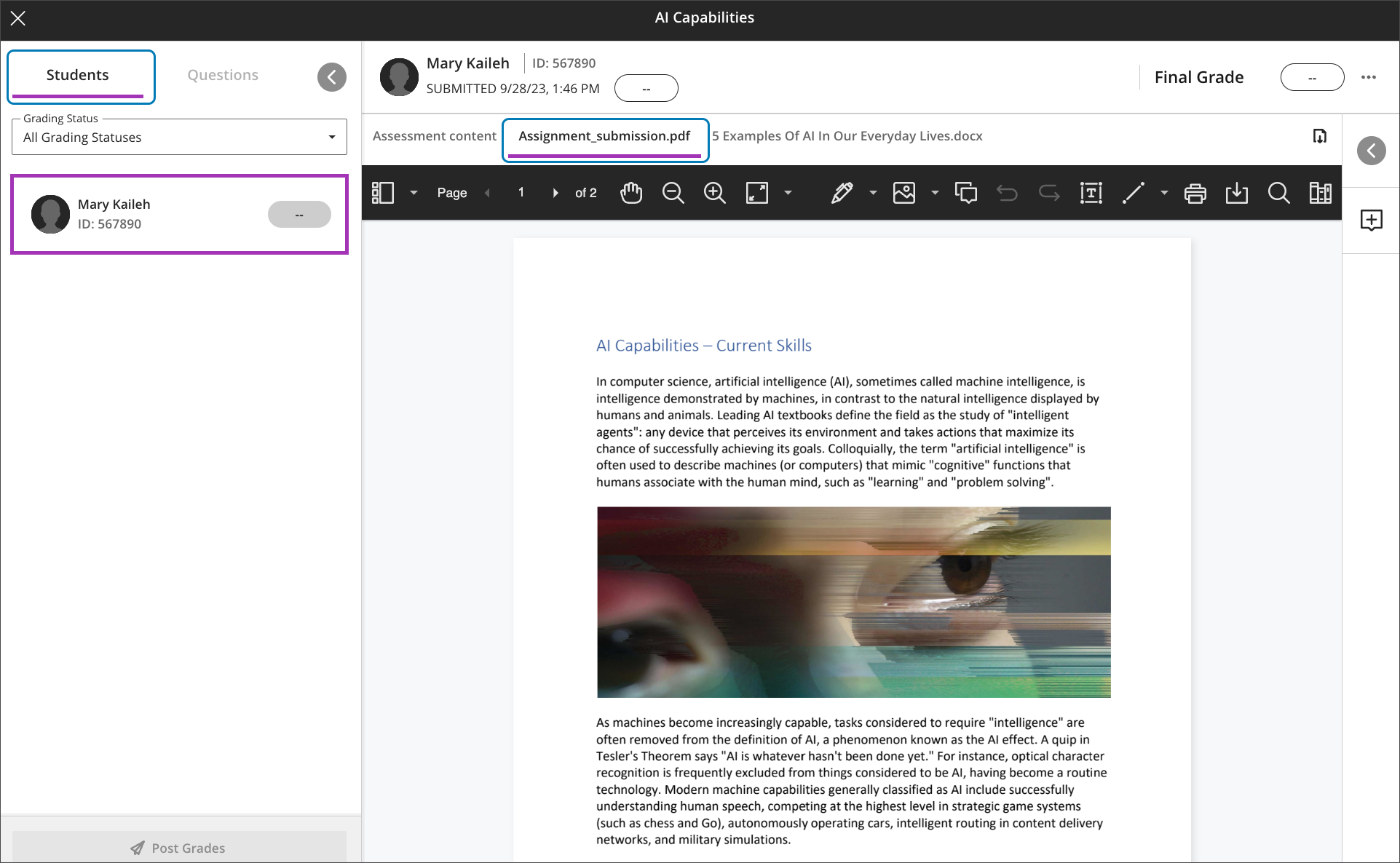
Image 2: Example of a student submission open for grading with two files attached. The first file attachment is open in Bb Annotate. A new tab appears for the second file attachment.
Additional updates to grading include:
- A new late indicator added to the submission receipt if a student submits after the due date.
- Instructors can access the Edit/Regrade workflow when grading by question or by student.
- Anonymous grading is now supported in the new flexible grading interface.
- Partial and negative credit is available for matching questions and auto-distributed across pairs.
- Tabbed navigation for reading and grading journals was added to be consistent with discussions and assessments.
Load times for the Ultra gradebook for large courses were also improved for the November update. For example, the gradebook for a course with 2000 students and 400 graded items will load in 8 seconds while a course, representing a 57% improvement.
Finally, the content editor will feature a new image button, making it easier and clearer when and how to upload an image to an Ultra course. When leveraging the AI Course Design Assistant tools, the image function also allows instructors to search Unsplash collection to add images to Ultra Documents, discussions, course messages, and journal prompts. All users can use the image button to upload an image, but only faculty with access to the AI tools can search the royalty free image database.
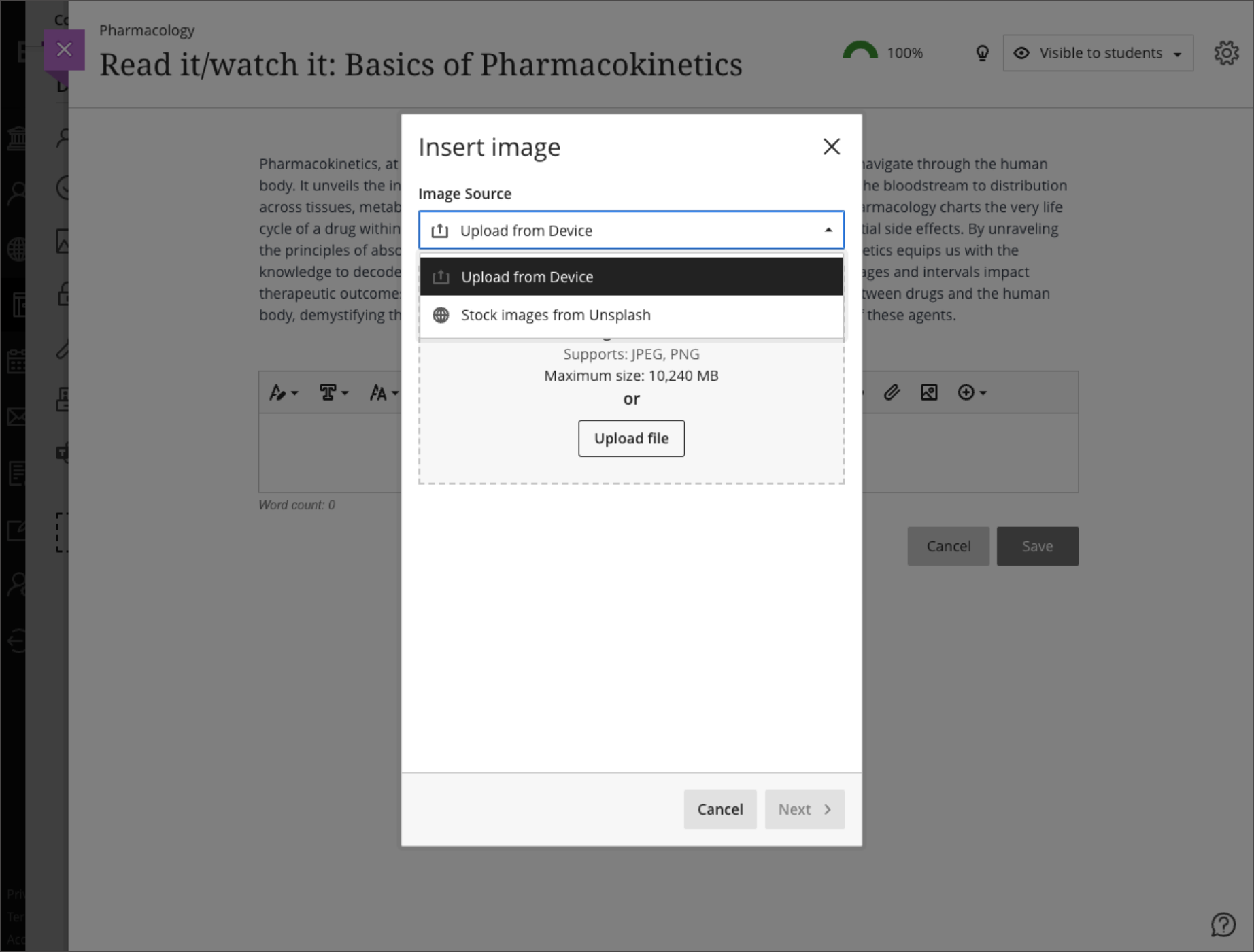
Image 3: Example of instructor view to select an image upload or image search
Faculty should see the latest updates in Ultra courses around November 2-3 2023. The next update to our Ultra test environment will take place on November 7, 2023; release notes are posted to the What's New in Ultra that same week. Faculty who are interested in test driving new features before they are released to production should open an RT ticket to request early access. Please watch the FAQs, including the What's New with Ultra page, and myUMBC for additional information about Ultra.
Connect with Instructional Technology
As always, if you have any questions about teaching, learning, and technology at UMBC, please consider the following options:
Posted: October 23, 2023, 12:56 PM