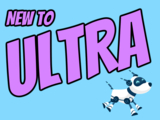Ultra releases content based on new submission attempt, improves gradebook data entry, and updates course availability settings in January
Improvements to AI, access to Mastery Gradebook available
In early January, the Ultra updates features improvements to course settings, content management, grading, and the AI Course Design Assistant, providing increased flexibility for faculty in managing their courses.
Course availability moves away from the Details and Actions side menu to the Course Settings, in the top right corner. Available course statuses include
- Open: Content is available to students.
- Closed: Content is not available. Students can see the course listed, but they cannot access it. (previously called Private)
- Complete: Read-only content. No changes can be made by students OR instructors. Use with caution.
At the top of a course, there is now an indicator that displays whether a course is Open, Closed, or Complete. Instructors can access Course Settings from the Courses page.

Image 1: Example of course availability indicator at the top right of an Ultra course.
Learning pathways are structured, personalized sequences of activities or content that guide students through a course based on their progress, performance, or choices. For example, an instructor might release resources only after a student completes specific assignments, or offer different content tracks based on quiz results to address varying levels of mastery. Ultra can now support releasing content based on submission attempt in addition to date/time, grade, and user/group membership.

Image 2: The new Attempt submitted option is in the dropdown menu for a gradable item in the Release condition panel.
Three updates to the Ultra gradebook enhance instructor efficiency when entering and managing grades.
- Direct Grade Entry: When grades are entered directly from the Grid view or Submissions page, Ultra will no longer display "Needs Grading" to instructors when grades were already completed.
- Show/Hide Gradebook Columns: Instructors now have the ability to show or hide columns in the gradebook. While hidden columns offer a more organized workspace, these do not apply to the student view since that visibility is controlled by the assessment settings.
- Automatic Zero Defaults: The default setting for automatic zeros is now set to off, giving instructors the flexibility to decide whether or not to enable this feature based on their grading policies. (This applies to newly created courses in the system after Jan 10.)
Additional improvements in January include:
- The AI Course Design Assistant will work faster and generate more complex outputs for assignments, discussions, test questions, learning modules, and AI Conversation avatars.
- Instructors can generate more realistic images faster with the AI Course Design Assistant and the resulting image files require less storage space.
- The output languages available for AI workflows now include Greek, Catalan, Croatian, Irish, and Slovenian. For a list of all languages available for AI outputs, refer to AI Design Assistant for Instructors.
- The Achievements tab is now hidden from students until the instructor creates and posts Achievements for students to earn.
- With the new Mastery Gradebook, instructors can align goals to assessments and view how learners are performing in the course. Moreover, they can also control whether they want students to see their own performance.
Faculty should see the latest updates in their Ultra courses around January 9-10, 2025. The next update to our Ultra test environment will take place on January 14, 2025; release notes are posted to the What's New in Ultra that same week. Faculty who are interested in test driving new features before they are released to production should open an RT ticket to request early access. Please watch the FAQs, including the What's New with Ultra page, and myUMBC for additional information about Ultra.
Curious about the all latest features in Ultra? Join our What's New in Ultra Courses for Teaching & Learning SP2025 webinar on January 17, 2025.
- Check our extensive FAQ collection
- Open a ticket via RT
- Follow the Instructional Technology & DoIT myUMBC groups
- Request a consult with instructional technology staff
- PIVOT | Academic Continuity | Keep On Teaching | Student Technology Resources
Posted: January 6, 2025, 1:12 PM