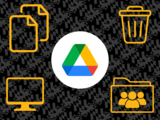Take Control of Your Google Drive: A Guide to Freeing Up Space
Declutter your cloud storage and make room for new projects
Is your Google Drive running out of space? Don't worry, you're not alone. With a few simple steps, you can free up valuable storage and get organized for future documents and projects. These tips can also be applied to other UMBC cloud services like Box and OneDrive.
Check your Google Storage
To see how much storage you’re using, click here:
1. Find and Delete Your Largest Files
The fastest way to free up space is to target the largest files.
- In Google Drive, click on the Storage tab in the left-hand menu. Your files will automatically be sorted by size, from largest to smallest.
- Review this list and delete any files you no longer need. This is where you'll find space-consuming files like video files (.MP4, .MOV), large presentations, and audio recordings (.WAV).
2. Clean Up Files You No Longer Need
If you're not sure which files to delete, consider looking at their last accessed date.
- Use Google Drive's advanced search feature to find old files. Click the slider icon at the end of the search bar to open advanced search options.
- You can search for files by type, owner, and date. For example, search for "Last modified: Before [Date]" to find all files you haven't touched in over a year.
Advanced Search can be accessed by clicking the slider icon at the end of the search bar
3. Address Shared and Duplicate Files
- Remove yourself from shared folders no longer in use: Removing yourself from a shared folder doesn't reclaim your storage space (the files still belong to the owner), but it's an excellent way to reduce clutter in your drive.
- Identify and delete duplicate files: It's easy to create unnecessary copies of documents. Regularly search for and delete duplicate files to free up space.
4. Empty the Trash
This is the most critical step! When you delete a file, it's sent to the trash bin and continues to count toward your storage limit for 30 days. To immediately reclaim that space, you must manually empty your trash.
- Navigate to the Trash tab in the left-hand menu.
- Review the contents and click Empty Trash to permanently delete the files and free up your storage.
5. Consider Archiving Old Projects
For files you want to keep but don't need daily access to, consider archiving them.
- Download them to a hard drive or an external storage device.
- You can also compress multiple files into a single .zip folder for easier downloading and storage.
Do you want to learn more?
Here are some Frequently Asked Questions and Resources
Posted: September 10, 2025, 10:38 AM